EFS PeopleSoft new enhancements and a search tip
Published: June 09, 2020
We are pleased to announce two new enhancements in PeopleSoft along with a tip for searching on fields that are not present on the main search page:
1.New!!The budget period on the Budget Lines page defaults automatically to the budget period from the Budget Header page; you will no longer need to select a value for the budget period on the Budget Lines page.
2.New!!The Voucher Invoice print report is reformatted to include additional chartfields and exclude fields that are not used.
3.Tip: Keyword Search provides additional search options that are not available on a main search page.
Please review the following screenshots for additional information and examples. Please contact EFS-Access if you have questions or comments.
Budget Header page:
· Example for the current fiscal year: after the Ledger Group is selected the fiscal year is added based on the Journal Date.
· Note: no changes have been made to this page.
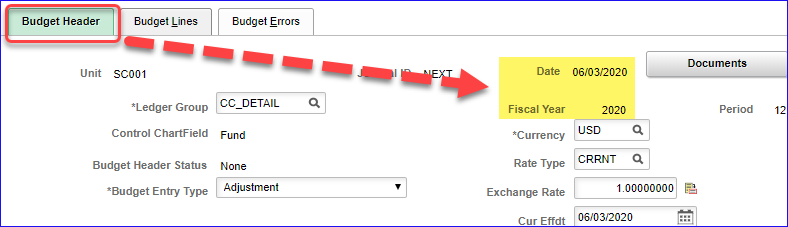
Budget Lines page:
· NEW!! The Budget Period field is automatically populated on the Budget Lines page based on the Fiscal Year from the Budget Header page.
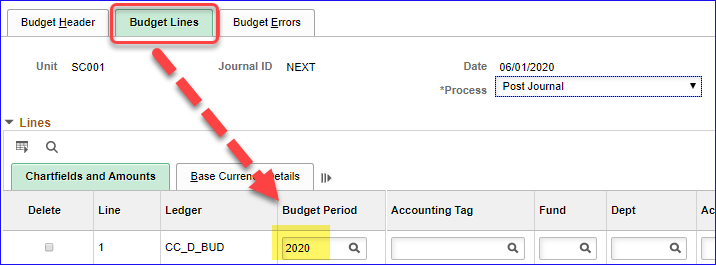
Budget Header page:
· Example for next fiscal year.
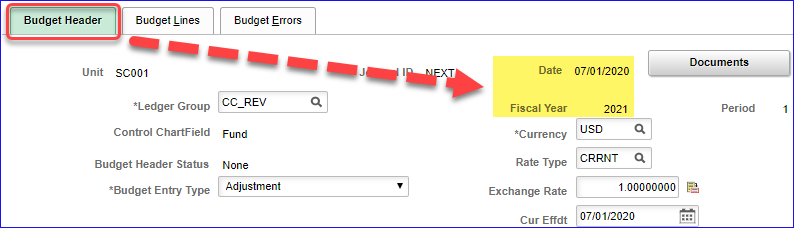
Budget Lines page:
· Example for next fiscal year.
· Additional lines will also automatically populate with the fiscal year from the Budget Header page.
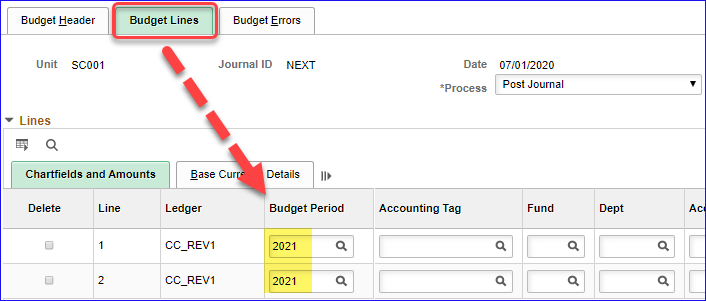
Voucher Invoice print report:
· NEW!!Added chartfields are highlighted in yellow.
· The following fields were removed as they are not used by the County: VAT related fields, Control Group, Related Voucher Number, and Lease Number.
· Item, Unit of Measure fields were removed to provide the space needed for the added chartfields.
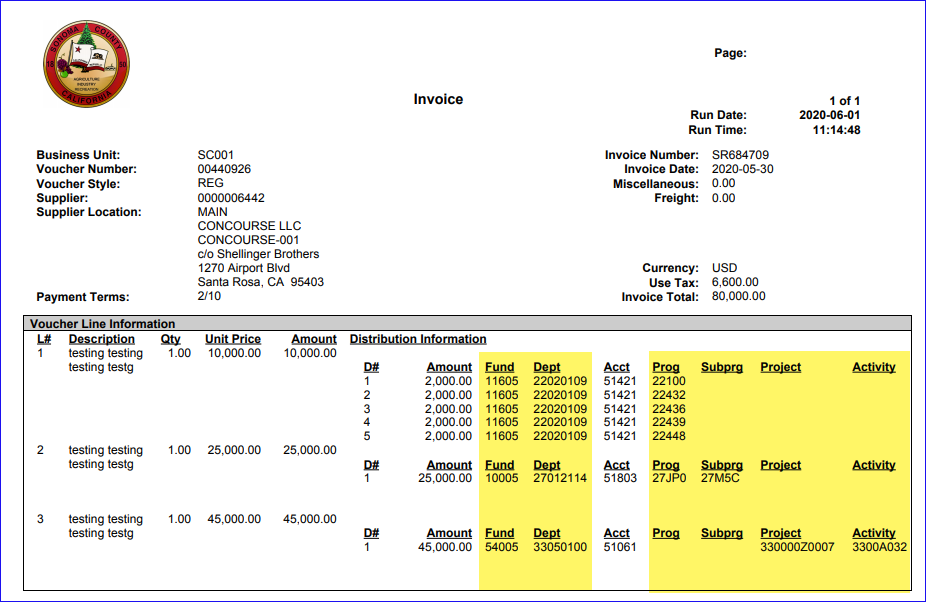
Tip - Keyword Search:
· Many Add/View and Create/Update pages include a Keyword Search tab.

Voucher Keyword Search example:
· select the Keyword Search tab
o Search Tips provides additional helpful search tips
o Advanced Search provides access to field specific searches
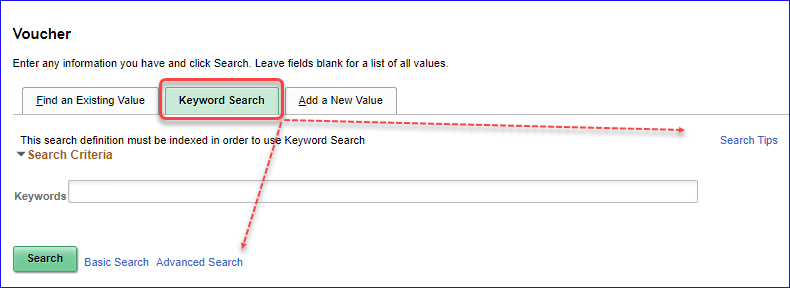
· type the word safeway in the Keywords field
· click the Search button
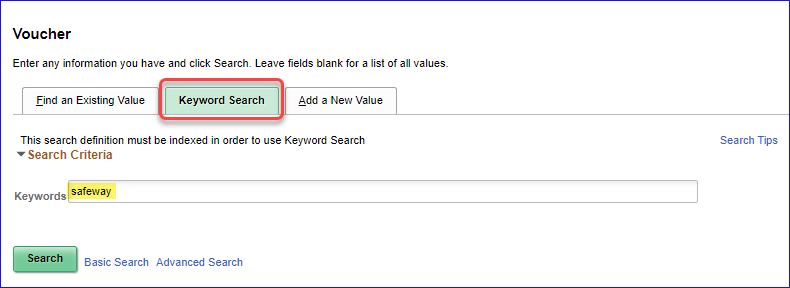
Initial search results are displayed:
· SelectFilter byoptions to narrow the results
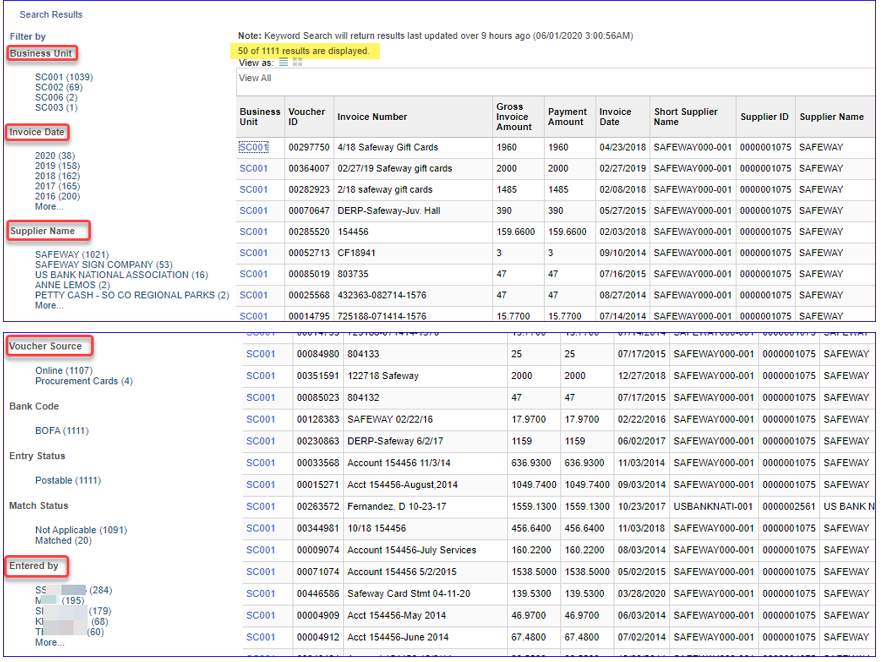
In this example, Invoice Date 2020 filter was selected.
Additional filters appear on the left as the search is refined.
Search filters can be removed by clicking the to the right of the selected filter.
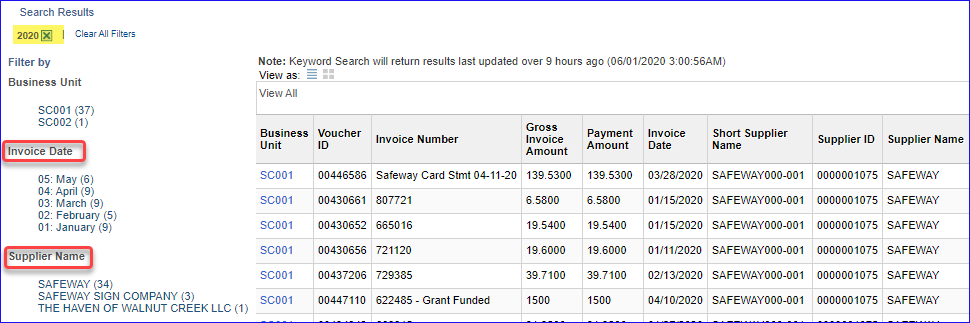
After viewing a voucher, return to Keyword Search by using the Return to Search button at the bottom of the page.

Keyword Search is related to Global Search – represented by the magnifying glass
in the upper right of the PeopleSoft Homepage.
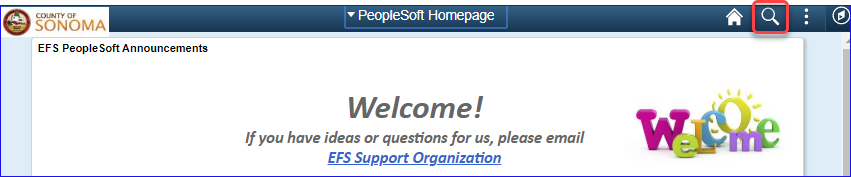
Search for Safeway from Global Search and use the Category options to further refine the search.
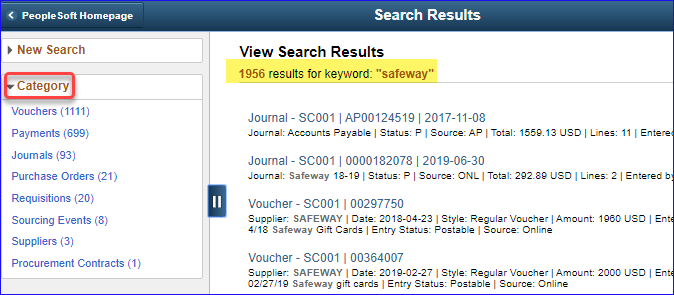
 Translate
Translate